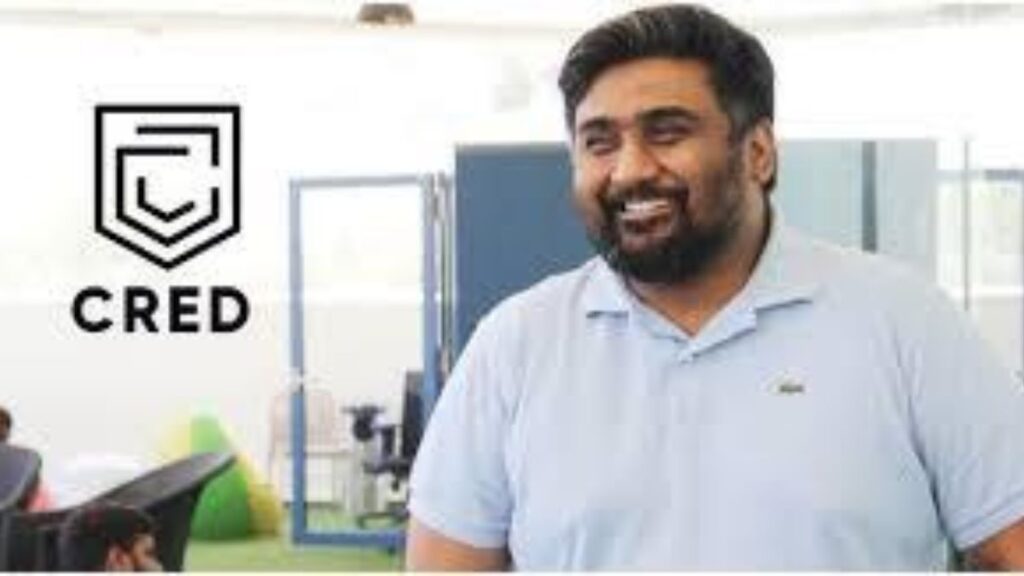Telegram is a popular messaging app that offers a wide range of features for its users. One of its most recent additions is video calls, which allow users to make video calls with their friends, family, or colleagues. In this article, we will guide you through the process of activating video calls on Telegram.
- How to activate video calls on Telegram?
- Features of Telegram video calls
- How to make a video call on Telegram
- How to troubleshoot common issues with Telegram video calls
- FAQs about Telegram video calls
- Conclusion
The Fastest Way to Convert Your Files to PDF Document
How to activate video calls on Telegram?
To activate video calls on Telegram, follow these simple steps:
- Open the Telegram app on your mobile device or desktop.
- Tap on the person you want to call from your contacts list.
- Tap on the phone icon in the top right corner of the screen.
- Select “Video Call” from the options that appear.
- Wait for the other person to accept the call.
How to Transfer WhatsApp Messages From Android to iPhone Without Factory Reset
Features of Telegram video calls:
Telegram video calls offer a range of features that make them stand out from other messaging apps. Some of these features include:
- Group video calls: Telegram video calls allow up to 30 people to participate in a single call, making it perfect for virtual meetings or catch-ups with friends and family.
- Screen sharing: You can share your screen with the other person during the video call, which is ideal for presentations or tutorials.
- Picture-in-picture mode: This mode allows you to continue messaging while the video call is ongoing.
- End-to-end encryption: Telegram video calls are fully encrypted, ensuring that your conversations remain private and secure.
OPPO Reno 8T 5G v/s Realme 10 Pro + 5G : Comparing their specs and price!
How to make a video call on Telegram:
Making a video call on Telegram is easy. Here’s how to do it:
- Open the Telegram app on your mobile device or desktop.
- Tap on the person you want to call from your contacts list.
- Tap on the phone icon in the top right corner of the screen.
- Select “Video Call” from the options that appear.
- Wait for the other person to accept the call.
- During the call, you can use the various features available such as screen sharing, picture-in-picture mode, and more.
Realme 5i: The Perfect Mid-Range Smartphone for Your Everyday Needs
How to troubleshoot common issues with Telegram video calls:
If you’re having issues with Telegram video calls, try these troubleshooting tips:
- Check your internet connection: Make sure that you have a stable internet connection, as poor connectivity can cause video calls to lag or drop.
- Check your device: Ensure that your device meets the minimum requirements for video calls on Telegram.
- Update the app: Make sure that you have the latest version of Telegram installed.
- Clear cache: Clear the cache on your device to free up space and improve performance.
- Restart the app: Sometimes, simply restarting the app can resolve any issues you may be experiencing.
FAQs about Telegram video calls:
- Are Telegram video calls free? Yes, Telegram video calls are free to use.
- How many people can participate in a Telegram video call? Up to 30 people can participate in a Telegram video call.
- Can I use Telegram video calls on my desktop? Yes, you can use Telegram video calls on your desktop.
- Is Telegram video calling secure? Yes, Telegram video calling is end-to-end encrypted, ensuring that your conversations remain private and secure.
Conclusion:
In conclusion, Telegram video calls are a great way to stay connected with friends, family, and colleagues, especially in today’s world where remote communication is more important than ever. With its range of features and end-to-end encryption, Telegram video calls are a secure and reliable option for anyone looking to make video calls. We hope this article has helped you learn how to activate video calls on Telegram and how to use them to their fullest potential. If you have any further questions or issues, consult Telegram’s help center or reach out to their customer support for assistance. Happy video calling!