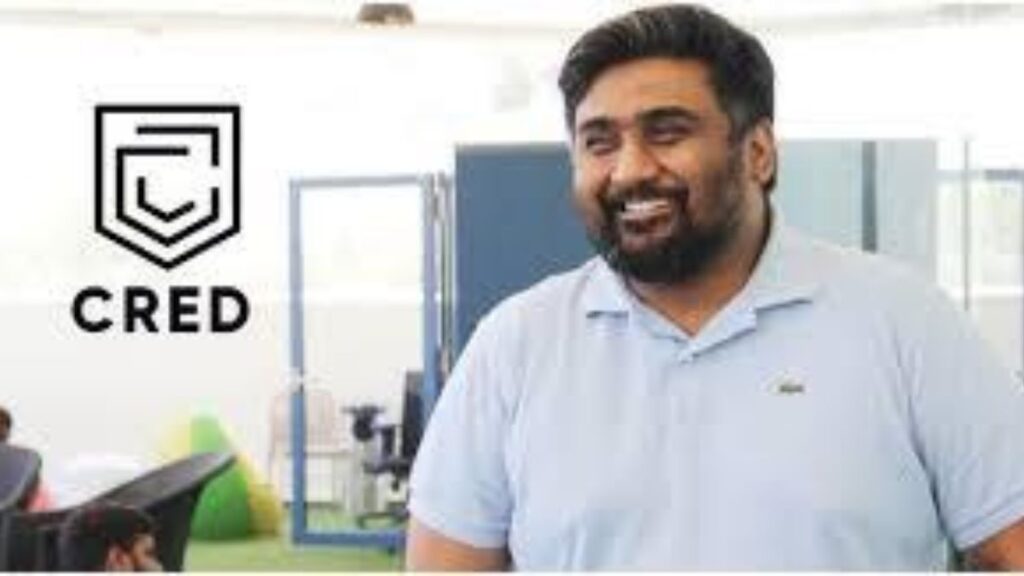Google Internet Speed Test: Have you ever experienced a slow internet connection? It can be frustrating, especially when you’re trying to get something done or watch a video. Fortunately, Google has made it easy to check your internet speed with its internet speed test. In this article, we’ll explain how to use the Google internet speed test and why it’s important to check your internet speed regularly.
Why Check Your Internet Speed?
Before we dive into how to use the Google internet speed test, let’s first discuss why it’s important to check your internet speed regularly. Here are a few reasons:
1. To Ensure You’re Getting the Speed You’re Paying For
If you’re paying for a certain internet speed, you want to make sure you’re actually getting that speed. By running a speed test, you can confirm whether your internet service provider (ISP) is delivering the speeds they promised. Google Coin Flip: The Secret behind the Search
2. To Troubleshoot Slow Internet Connection
If you’re experiencing slow internet speeds, running a speed test can help you identify the problem. It could be an issue with your ISP, your router, or even your device. Once you know the cause of the problem, you can take steps to fix it.
3. To Optimize Your Internet Performance
By checking your internet speed regularly, you can determine whether your current plan is sufficient for your needs. If you’re consistently experiencing slow speeds, you may need to upgrade your plan or invest in a better router. Google Play Not Downloading App and Other Common Google Issues
How to Use the Google Internet Speed Test
Now that you understand why it’s important to check your internet speed, let’s take a look at how to use the Google internet speed test. Here are the steps:
Step 1: Open Google and Search for “Internet Speed Test”
The first step is to open your web browser and go to Google.com. In the search bar, type “Internet Speed Test” and hit enter. You should see the speed test widget at the top of the search results. Google: A Comprehensive Guide to 20 Useful Tips and Tricks
Step 2: Click “Run Speed Test”
Click the “Run Speed Test” button to begin the test. The test will only take a few seconds to complete.
Step 3: View Your Results
Once the test is complete, you’ll see your internet speed results. The results will show your download speed, upload speed, and ping. You can compare your results to the speeds promised by your ISP to see if you’re getting what you paid for.
Tips for Optimizing Your Internet Speed
If you’re not happy with your internet speed, there are a few things you can do to optimize it. Here are a few tips:
1. Restart Your Router
Sometimes, simply restarting your router can improve your internet speed. Try unplugging your router for 30 seconds and plugging it back in.
2. Move Your Router
The location of your router can affect your internet speed. Try moving your router to a central location in your home to ensure a strong signal.
3. Upgrade Your Plan
If you’re consistently experiencing slow internet speeds, you may need to upgrade your plan. Contact your ISP to see if there are faster plans available.
Conclusion
Checking your internet speed regularly is important to ensure you’re getting the speed you’re paying for and to troubleshoot any issues you may be experiencing. The Google internet speed test is a quick and easy way to check your internet speed. If you’re not happy with your results, try some of the tips we’ve outlined to optimize your internet performance.
FAQs
A good internet speed depends on your needs. For most people, a download speed of 25 Mbps and an upload speed of 3 Mbps is sufficient
You should check your internet speed at least once a month to ensure you’re getting the speed you’re paying for.
Yes, a slow internet speed can be fixed. Try some of the tips we’ve outlined in this article, such as restarting your router or upgrading your plan.
Ping is a measure of how long it takes for data to travel from your device to the server and back. A lower ping is better, as it indicates a faster connection.
The Google internet speed test is generally accurate, but it’s important to run multiple tests at different times of day to get a more accurate picture of your internet speed.