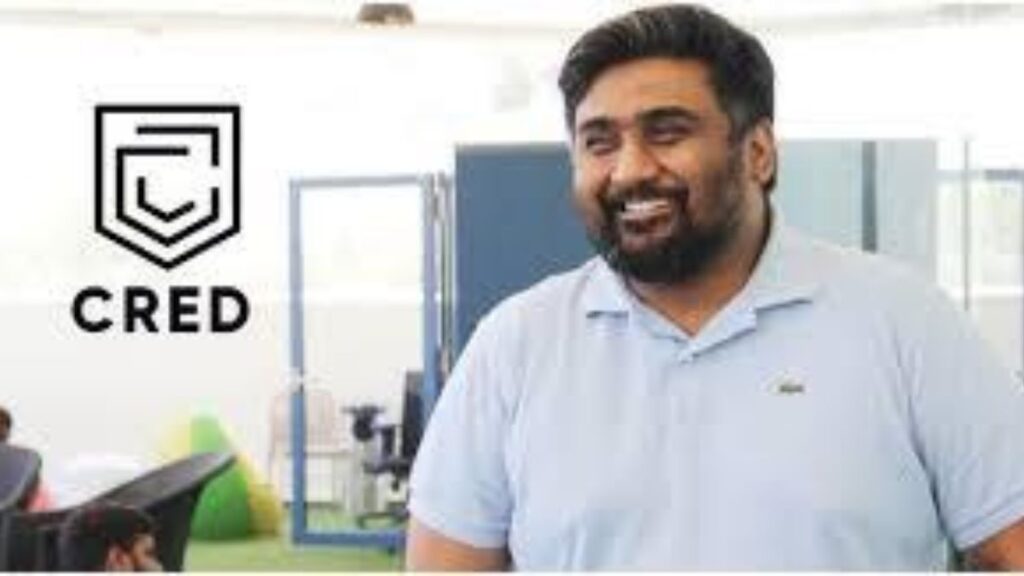Apple’s iPhone Do Not Disturb feature can help if you don’t want to be interrupted. Still, you might want to hear from some people. Here’s how to get by.
The Do Not Disturb feature silences notifications and calls, preventing the iPhone screen from turning on when someone tries to contact you. It also turns off all iOS sounds, and only keeps alarms.
How to allow certain people to bypass the feature of your iPhone
No matter what notifications you receive, the device will track all calls and messages you receive. However, sometimes you may want to allow certain people to go through the Do Not Disturb mode.
Here’s how to put one together for use with other apps.
Set up a non-disruptive mode and create a different one
You can set the feature in one of two ways:
- Swipe down on the screen of your iPhone and tap the Moon button. This will turn on Mode and you will have to turn it off by pressing the Moon button again
- Go to Settings, press Do Not Disturb, and set your desired application to use this feature
Once this is done, you will be able to set different options:
- Open the contact card of the person you want to do something different for
- Press the edit button located in the top right corner of the screen
- Scroll down to Ringtone and press
- Enable the Emergency Bypass option
- Tap Done
- With iOS 15, you can also go to the Do Not disturb section in settings to authorize certain people, even apps.
Only use the Emergency Bypass you are sure of
Keep in mind that the pass option will enable you to receive notifications even if you do other methods, such as Silent or Vibration.