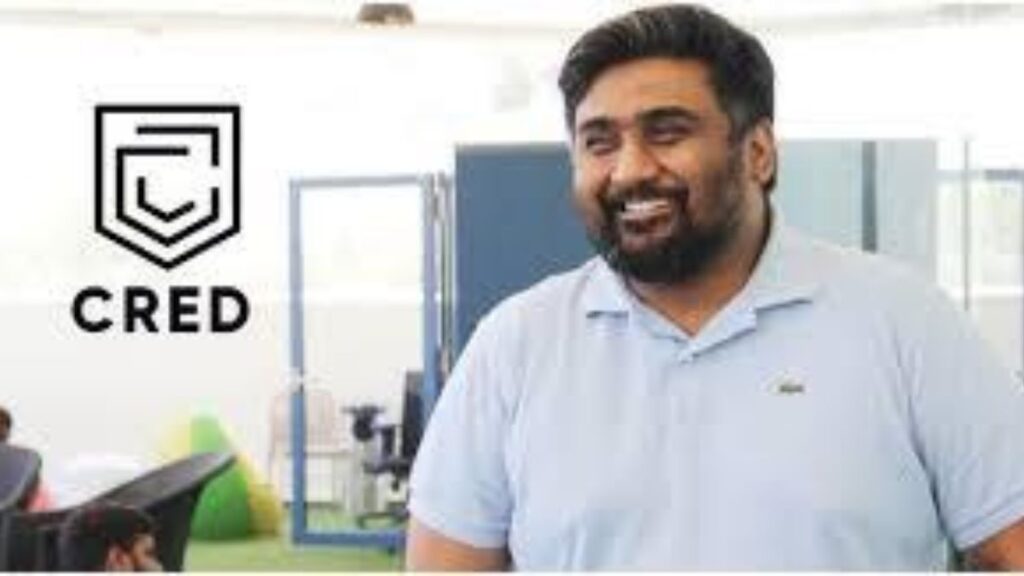Apple already gives good battery life in its devices whether it is iPhone, iPad, Mac, Apple Watch or any other device. Yet in the past, Apple has been accused of slowing down the phone by using the battery that quickly loses life in its iPhone models. For this, the company had paid $ 113 million (about Rs 819 crore) only to solve its ‘battery gate’ case. Whereas Apple says that this was done only to maintain the battery capacity for a long time.
Since then, the company has also started giving features like battery and performance management to its users in its models. Some of the common features that Apple recommends users to use on its own are keeping the latest software updated, protecting against high ambient temperatures.
Apple has also created a page on its website for this, in which some tips have been given to increase the battery life and keep the life of the iPhone as much as possible. The first step out of these is to keep the device updated with the latest software.
How to Update iPhone
- Go to your iPhone’s Settings.
- Here tap on General .
- After that tap on Software Update .
Here you will see the available updates. If you see Update available here, tap on it and your iPhone will start updating. For this, make sure that the phone has enough battery.
Alternatively, you can connect your iPhone to a computer and update it to the latest iTunes version.
Battery life can also be extended by adjusting the brightness of the screen. Use Wi-Fi connection as far as possible. This allows the battery to last longer. You can also dim the iPhone screen brightness or turn on auto-brightness.
How to Dim display brightness, Turn on auto brightness
- For this , open Control Center .
- Drag the brightness slider all the way down.
- To activate Auto Brightness, go to Settings .
- Here tap on General .
- Then tap on Accessibility .
- Now tap on Display Accommodations .
- Here set Auto-Brightness to On .
How to Enable Low Power Mode:
iPhone users can also activate low-power mode when the battery is low. You get a notification when the handset’s battery comes down to 20 percent or less. From here you can turn on Low Power Mode with a single tap.
How to manually turn on Low Power Mode:
- First go to Settings .
- Scroll down and tap Battery .
- Now go to Low Power Mode and set it to On .
To check iPhone battery consumption, users can check it by going to Battery Settings. To reduce battery consumption, users can turn off Background App Refresh and Location services. For this see the steps given below-
How to Prevent apps from refreshing in the background
- First go to Settings .
- Now tap on General .
- Then tap on Background App Refresh .
- Here select Off and Background App Refresh will now stop completely.
How to Turn off location services for apps
- First go to Settings .
- Now tap on Privacy .
- Then tap on Location Services .
Here you will find information about the apps that are using location services. From here you get the option to turn off the location service of the app. After which the battery of the phone can last for a long time.
Disclaimer